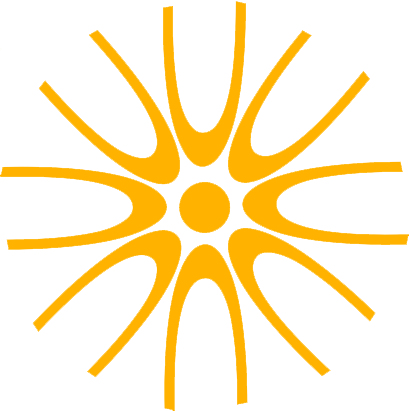As modern audio workflows evolve to meet ever-increasing demands, so does the need for data synchronisation. Whilst it might not be the most exciting item on your studio improvements list (for similar see Pete’s previous series on the joys of backups), it’s definitely not boring when things go wrong! There’s nothing worse than waking up one day and finding that you’ve been unfortunate enough to suffer from some sort of data loss, or having to stay up until the small hours waiting for files to transfer to a colleague working elsewhere. Having a slick solution for data synchronisation can make working with collaborators a breeze, and gives a sense of security that your data is safe and secure should the unthinkable happen.
Syncthing at work, sharing a project drive between 8 systems.
Working with friends
More and more frequently here at YT, we find we’re being contacted by composers, engineers and producers who need to work collaboratively with people all over the place, and ensuring that everyone has the files that they need can be a real challenge. Having explored a wide variety of solutions in recent times, we’ve found that using the still little-known Syncthing along with dedicated solid state storage for all parties involved allows for a very robust, peer-to-peer network for your data.
This could look like sharing samples between your workstation in the studio, and your laptop for working on the go, though it’s worth noting that there would still be some manual re-linking required here. Databases such as the Kontakt Quickload database won’t synchronise neatly between systems; an issue for which we have created the Kontakt QuickLoad Builder!
It could also look like a shared project drive that several people have access to for seamless project collaboration. Syncthing cuts out the fuss of trying to transfer files manually. It’s also extremely flexible, with detailed control over exactly what is synchronised, the order in which it’s synchronised, and what happens to multiple file versions & conflicts. Naturally, with all that flexibility comes complexity, and ultimately risk. Combined with a relatively unfriendly UI, it’s easy to make configuration mistakes early on. Consequently, we’d typically recommend consulting with an expert before embarking on setting up Syncthing.
But what about Dropbox?
With the recent issues surrounding services like Dropbox and Google Drive switching to using Apple’s new File Provider API, there’s been a lot of confusion surrounding using these services for working with collaborators. As a brief update, both Dropbox and Google Drive no longer support storing files on external drives for new installations. Dropbox does however allow users who already rely on external storage to continue doing so by no longer forcing the update that switches to Apple’s new API; but the requirement for change is inevitable for most.
Restrictions now in place for Google Drive folder location.
There have previously been issues with services such as Dropbox or Google Drive damaging Logic projects when syncing them, and whilst these are reported to be largely addressed, Syncthing typically doesn’t cause any issues with Logic projects.
One of the benefits of a solution like Syncthing is access speed. Having a synchronised folder on a fast SSD can make a really big difference when working directly in a project, whilst freeing up room on your system drive that other services are now required to use in many instances. It also doesn’t suffer with the performance overhead that can occur when using a project in a Dropbox folder - we’ve all wondered why our project is running slowly, only to notice it’s been opened directly from a Dropbox folder…
What happens when I shut down my computer?
Synology DS1815+ NAS
Most successful synchronisation systems benefit from some kind central point that remains powered on at all times - ready to receive and provide data as required. Without this, Person A needs to keep their computer switched on until Person B’s system has downloaded the files in question. We’ve found this to be a particular problem for clients collaborating across timezones. Eg. Person A has finished work for the evening in London, but has to stay at the studio to wait for Person B to start work in LA in order to be sure they have all the files they require to continue work on the project.
A strong solution is to use a NAS, or indeed multiple NASes as the backbone to the system - always on, always ready to sync with whoever in your workflow requires it.
Remote Backup - A Secondary Gain
A NAS can pull double-duty; often also serving as an appropriate option for a tertiary remote backup, allowing for relatively quick retrieval in the face of data loss that remains under your own control. A common scenario we encounter involves one NAS being located at a studio, and a second NAS being located at a home address, with Syncthing handling the synchronisation of both active project data and backup or archive data between the two locations.
There are instances where housing & maintaining this hardware yourself simply isn’t financially viable, or perhaps not possible at all . Our Safe Backup service is designed as a cost-effective, flexible solution here, with our secure YT server providing the central point for your synchronisation system, and a reliable remote backup.